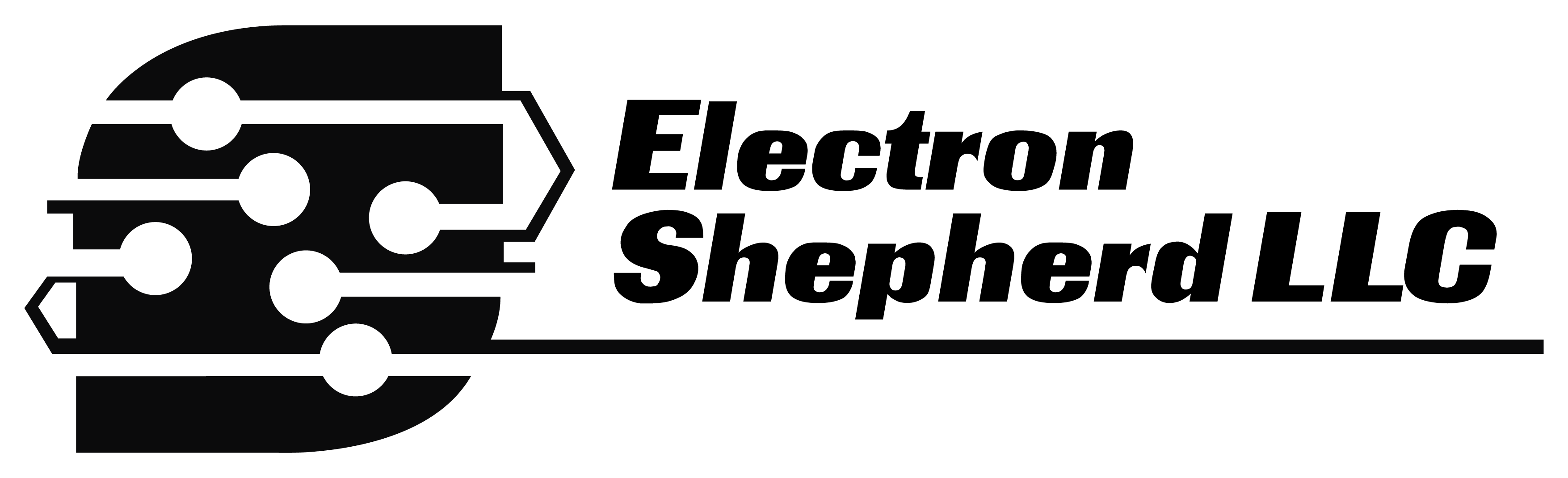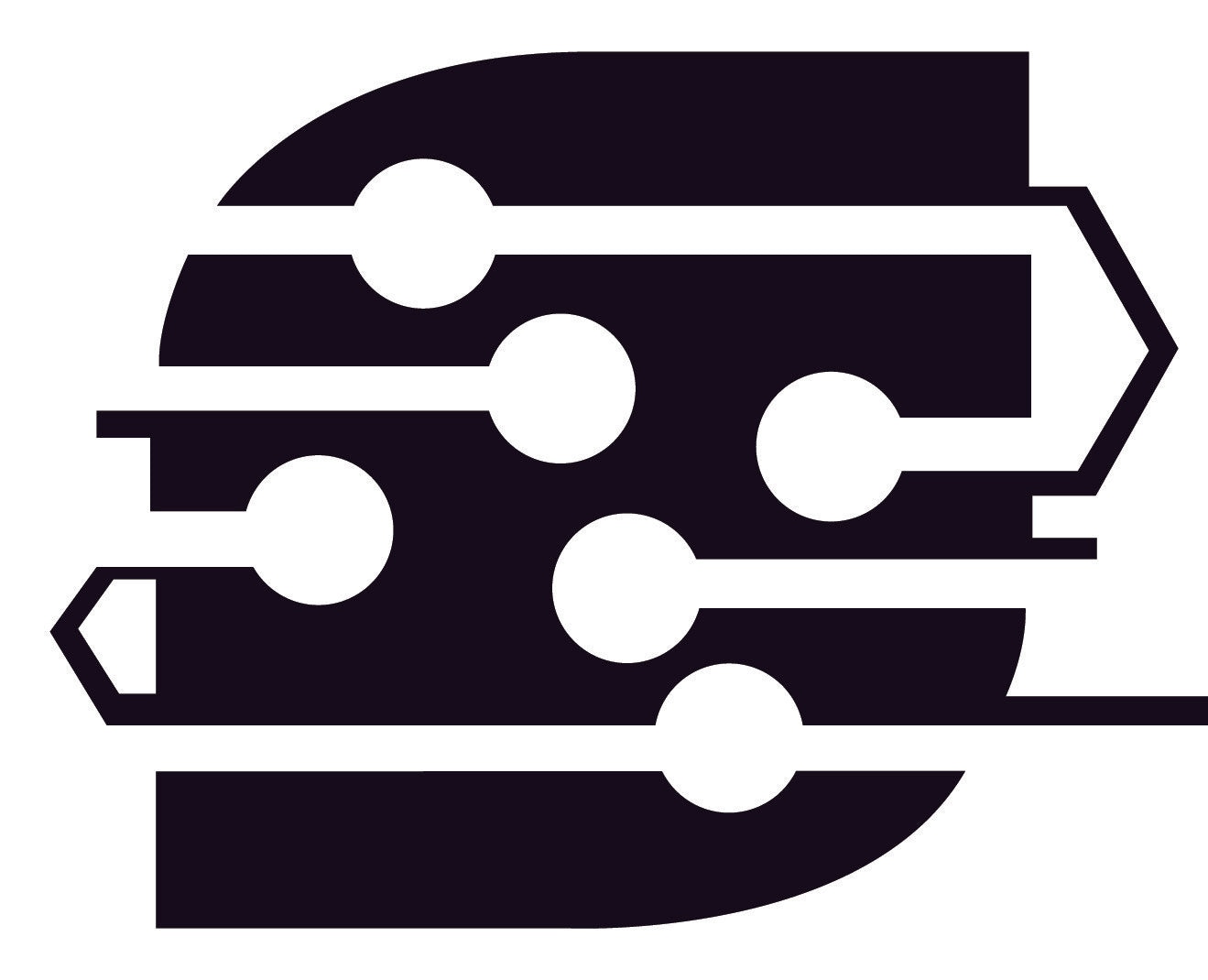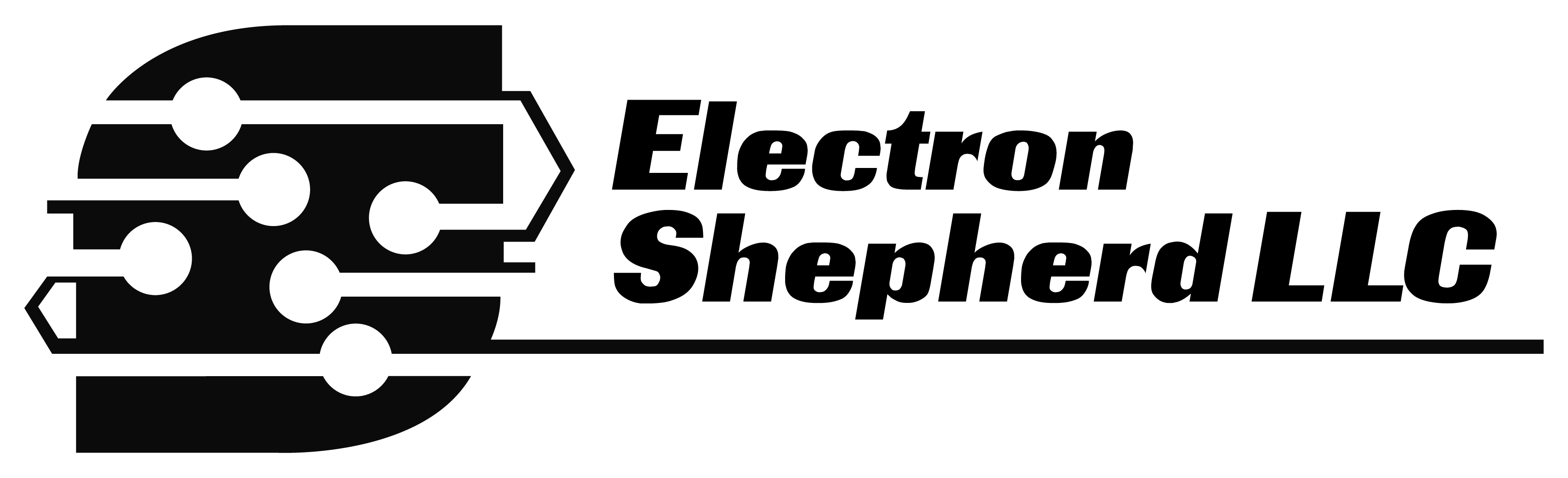ElectronAVE - FAQs and Debugging
Frequent Asked Questions
If you still have questions after reviewing these, then please don't hesitate to contact us.
Q. What versions of the Wii are compatible with the ElectronAVE Kit?
The ElectronAVE Kit is compatible with every version of the Wii except for the Wii Mini.
Q. Can the HDMI™ output of this kit be used at the same time as the normal Wii output?
Yes! The ElectronAVE Kit can be used simultaneously with the normal analog Wii AV output.
Q. I have a soldering iron and I've soldered a few times, will I be able to install this kit?
Maybe, but it is not recommended. We have many highly talented and Electron Shepherd reviewed installers for the Kit listed on the product page. We highly recommend you utilize those installers if you are not skilled in soldering.
Q. Can I pay Electron Shepherd to install my Kit?
We'd love to install everyone's ElectronAVE for them, but we just don't have the time or throughput to do it efficiently. Please consider using one of the qualified installers listed on the ElectronAVE Kit product page.
Q. Do I need to fully assemble my Wii after installing the Kit to see if I was successful?
No. You can test the ElectronAVE Kit after installation. You need to ensure that the Wii motherboard has the WiFi and Bluetooth modules connected otherwise you may be met only with a black screen.
Debugging
Signal Locations
The pictures below can be used to probe for continuity and shorts if you are having problems receiving a video output from your Kit. You can right click and open each image in a new tab to view them at their highest resolution.




GameCube Controller Can't Access the OSD
GCVideo has a variety of settings that can be tweaked and changed within the on-screen display (OSD) with either the included IR Sensor Board and a Universal IR Remote or by using a GameCube controller.
If you are having trouble accessing the OSD with your GameCube controller, then please follow the debug tips below:
- Verify your GameCube controller is connected into the Port on the Wii that was wired to the ElectronAVE Kit.
- Hold L+R+X+Y on your connected GameCube controller - just pressing those buttons will not bring up the OSD.
- Some people are reporting that this combination of button presses on non-OEM controllers is not being recognized for some menu's/apps. Try accessing the OSD from a different screen/app - the Homebrew channel is known to work.
No Audio
If you are not getting audio out from your ElectronAVE, then try the following:
- Toggle the "Enhanced DVI Mode" setting in the GCVideo settings. That mode switch can be found under "Output Settings" in the settings.
- Try to connect a different monitor/display to the ElectronAVE output. GCVideo has rare compatibility issues with some displays so it is important to rule that out as a potential cause.
- Carefully, using lots of flux, reflow the LRCK, ADATA, and BCLK vias on the flex.
Output Video Looks Bad
If you are receiving an output video from your ElectronAVE Kit, but the output image doesn't look good then follow the steps below:
- Carefully, with lots of flux, consider reflowing the vias responsible for video (D0-D7, 54M, and CSEL).
- Run the GCVideo Diagnostics tool to determine if there are stuck or unexpected bits on any of the data lines.
- Follow those diagnostic instructions exactly - you will need to load the updater.dol file as instructed to get "real" answers on this diagnostics menu.
HDMI™ Signal is Detected but Black Screen
If your display/monitor is detecting an HDMI™ signal, but you're only getting a black screen then follow the steps below:
- Try a different mini-HDMI™ cable, mini-HDMI™ adapter, and/or different HDMI™. We've seen a few cables that have worked intermittently.
- Remove and reinstall the FFC that connects between the ElectronAVE Flex and the mini-HDMI™ Adapter board - make sure the FFC is fully inserted into its connectors.
- Replace the 150mm, 19-pin FFC cable.
- If you are very skilled at soldering you can carefully try to reflow the solder joints of the FFC connector(s) of the Kit. We've seen two kits that have had open circuits on the FFC solder joints caused by mishandling of the Kit.
Display Compatibility
There are some (extremely rare) cases of display compatibility issues with GCVideo. Below is a picture showing a case of one of those rare issues - if you are experiencing oddities with your installation then try a different display to see if that changes the behavior.

The terms HDMI, HDMI High-Definition Multimedia Interface, HDMI trade dress and the HDMI Logos are trademarks or registered trademarks of HDMI Licensing Administrator, Inc.